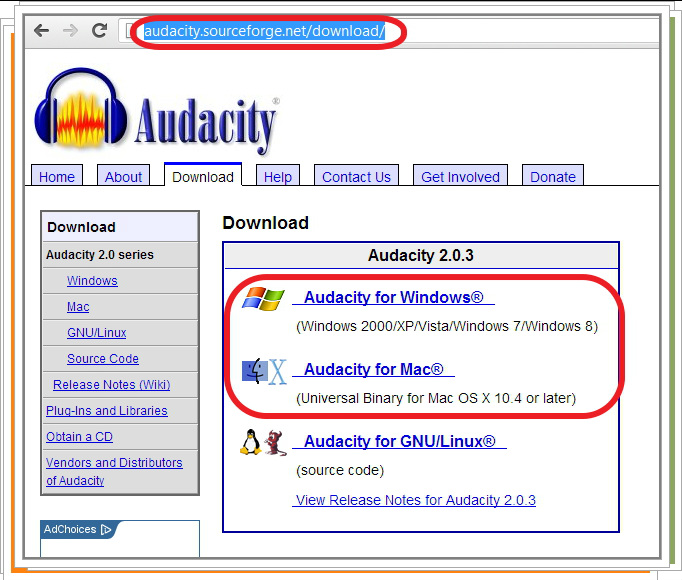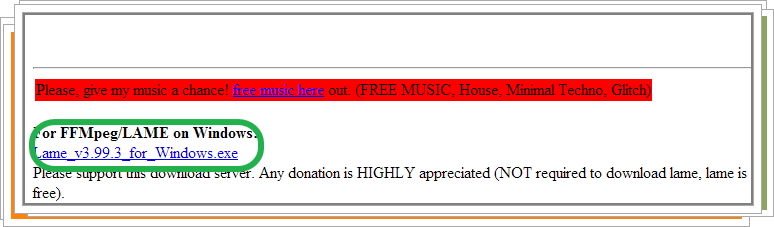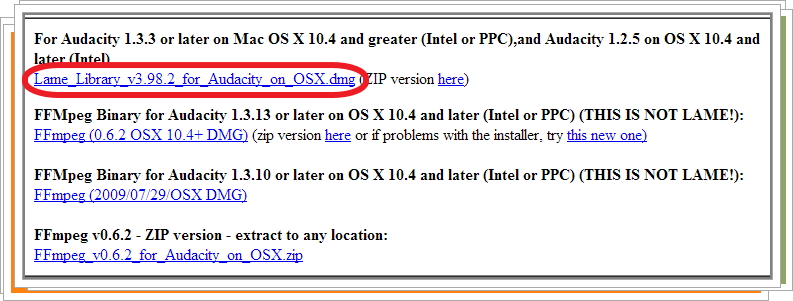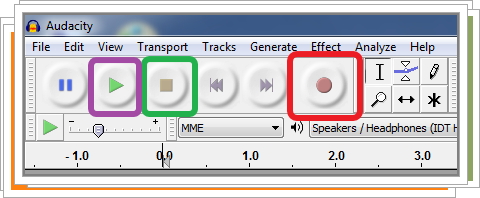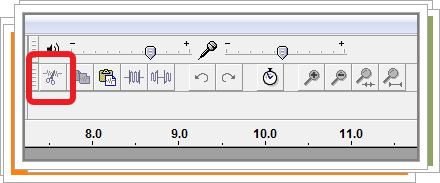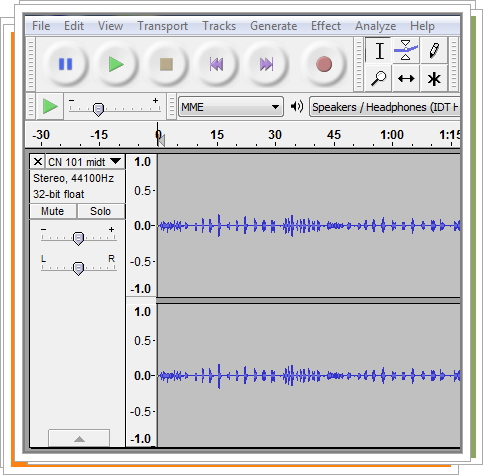Set Up Audacity Sound Recording & Editing Software
1. Google "Audacity".
2. Download Audacity software suitable for your computer.
3. Download and install the Lame MP3 encoder, so your MP3 files can be saved in your computer.
4. Record your voice and edit when needed.
2. Download Audacity software suitable for your computer.
3. Download and install the Lame MP3 encoder, so your MP3 files can be saved in your computer.
4. Record your voice and edit when needed.
Download Audacity
Google the key word "audacity", or go directly to the link at http://audacity.sourceforge.net/download/ , then download the suitable one for your computer.
Download Lame on Windows
Because of software patents, we cannot distribute MP3 encoding software ourselves. Follow these instructions to use the free LAME encoder to export MP3 files with Audacity.
Windows
Windows
- Go to the download page
Left-click this link, do not right-click. - Directly underneath "For FFMpeg/LAME on Windows", left-click the link Lame v3.99.3 for Windows.exe and save the file anywhere on your computer.
- Double-click "Lame v3.99.3 for Windows.exe" to launch it (you can safely ignore any warnings that the "publisher could not be verified").
- Follow the Setup instructions to install LAME for Audacity, making sure not to change the offered installation location of "C:\Program Files\Lame for Audacity" (or "C:\Program Files (x86)\Lame for Audacity" on a 64-bit version of Windows).
Download Lame on Mac
Mac OS 9 or X
- Go to the LAME download page.
- Click to download either "Lame Library v3.98.2 for Audacity on OSX.dmg" or "LameLib-Carbon.sit", according to your operating system.
- Double-click the .dmg to extract "Lame Library v3.98.2 for Audacity on OSX.pkg" to Finder, or use Stuffit to extract "LameLib" from the .sit (either of these may happen automatically).
- Double-click the .pkg to install "libmp3lame.dylib" in /usr/local/lib/audacity, or save "LameLib" anywhere on your computer.
- The first time you use the "Export as MP3" command, Audacity will ask for the location of "libmp3lame.dylib" or "LameLib". Navigate to that location, then open the file and click "OK".
- In case of difficulty, please view our more detailed instructions on the Audacity Wiki.
Audacity Recording Function
For recording function, use red square button to record your sound. Press green square button when pause/stop. And use purple button to listen to your record result.
Audacity Editing Function
The scissors button is used for cutting the unwanted parts. You can also play other parts and get used to editing function.
Audacity Saving Function
You can save your sound file as a MP3 file by clicking the "Export" under the "File" drop-down menu. Once the MP3 file is converted, you cannot make any change of this file. In order for you to change your sound file, you need to click "Save Project As" under the "File" Drop-Down menu before you exit out your sound file.